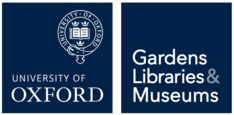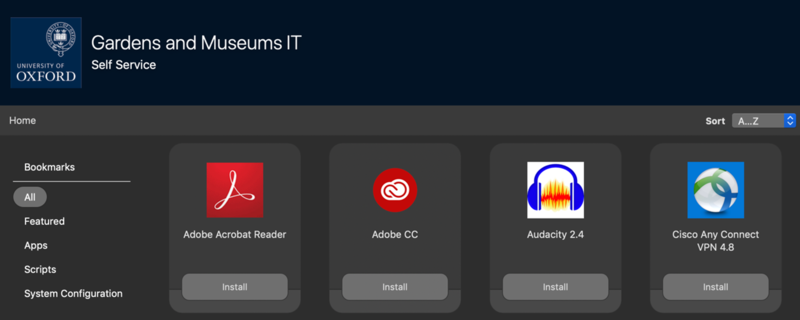Software Applications, the access to, and installation of is a major advantage which Jamf offers via a list of standard applications - these standard applications will be installed when the Apple device is added to the service. Also, a number of pre-approved applications are available for simple installation via ‘Self Service’.
‘Self Service’ is one of the key components of Jamf, and allows for commonly used Applications and System Configuration items to be made available for simple installation or access by the end user without the need for Administrative access. Additionally, it also holds links to a number of helpful websites in the ‘Bookmarks’ pane.
Access to ‘Self Service’ is either through a University of Oxford icon on your dock or in the ‘Applications’ window.
Standard Applications Installed by Default:
- Microsoft Office (Word, Outlook, Excel, Power point
- Sophos Endpoint Security
- Safari Internet Browser
Applications available in ‘Self Service’:
- Mozilla Firefox Web Browser
- Google Chrome Web Browser
- Microsoft Teams
- Skype
- Adobe Creative Cloud
- Adobe Acrobat Reader
- VLC Media Player
- Cisco AnyConnect VPN
System Configuration Items available in ‘Self Service’:
- Mount Connect Shares
- System Updates (if available)
- Temporary Admin Access (please see below)
If there are other commonly used applications which you think would be beneficial to be added to ‘Self Service’ or an application which you require please write to it@museums.ox.ac.uk.